The post Is Your Phone Sick? How to Remove Hidden Viruses first appeared on iDefend.
]]>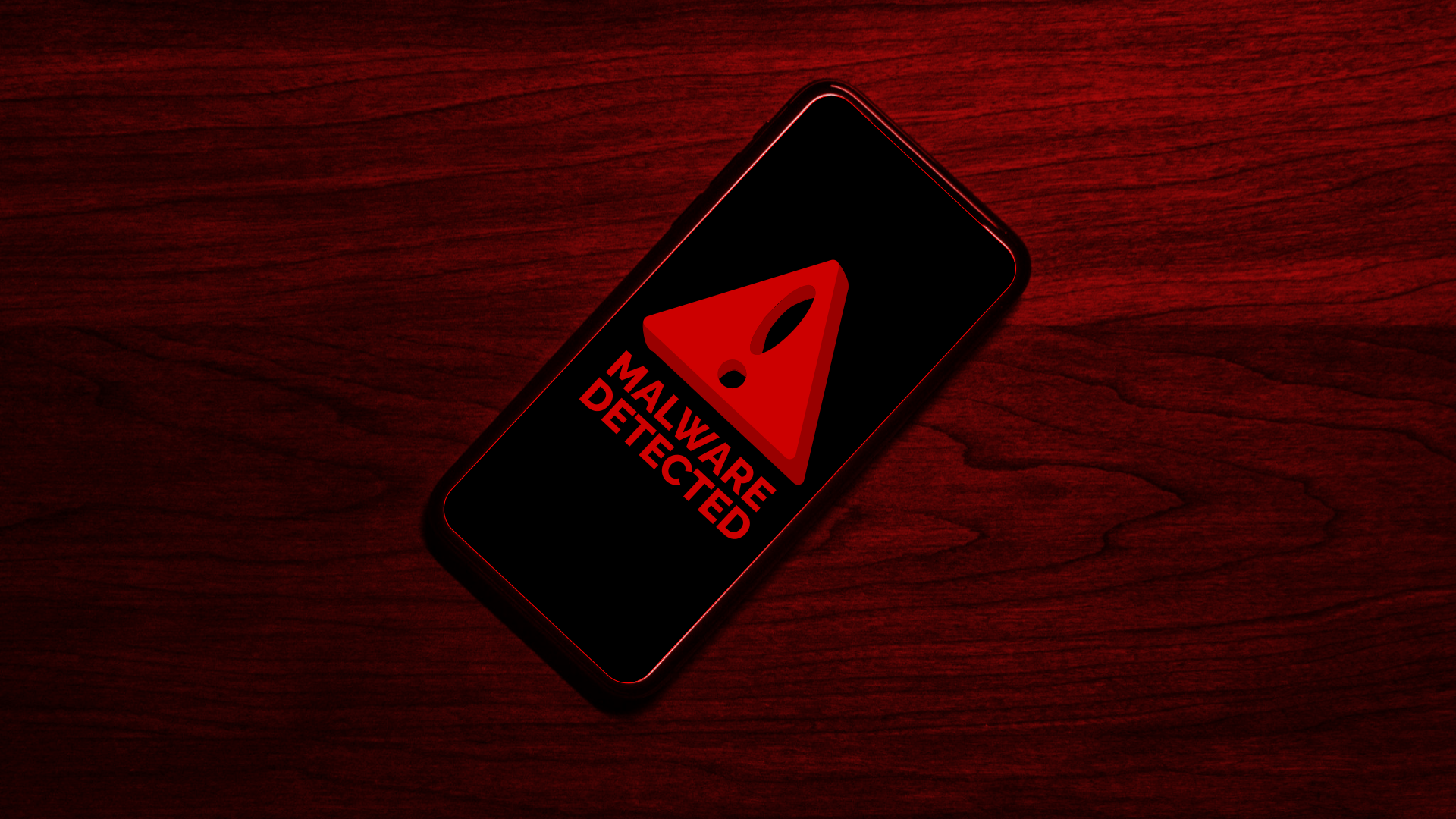
- Is Your Phone Sick? How to Remove Hidden Viruses
In this article
Today’s digital age the security of your smartphone is more critical than ever. Malware, a malicious software that infiltrates your device, poses a significant threat not only to your personal information but also to your overall privacy and the performance of your phone. Understanding the risks and taking proactive measures to protect your phone is essential to safeguarding your digital life.
Why Worry About Malware on Your Phone?
Having malware on your phone is a serious concern because it can compromise your personal security, privacy, and overall device performance. Depending on which type of phone you use you may be more or less at risk of viruses. For example iPhones are very protected and good at preventing viruses whereas Android phones are not as good at protecting against viruses.
When malware has infected a phone it usually begins to extract all the information it can. Malware can steal sensitive information like passwords, credit card details, banking information, and personal contacts. This data can be used for identity theft, financial fraud, or sold on the dark web.
Your privacy can be invaded by spyware, a type of malware, which can monitor your activity, including your calls, messages, emails, and even location. This exploits your privacy and can be used for blackmail, harassment, and other crimes.
Your phone’s performance will decline as the malware often runs in the background, consuming your phone’s resources, leading to slow performance, frequent crashes, and battery drain. It can also cause your phone to overheat or behave erratically.
These issues spotlight the critical need to remove hidden viruses from your phone. If you have never removed viruses from your phone you should consider doing it. You may have malware hidden on your phone that you didn’t even know was there.
3 Simple Steps to Remove Viruses From Your Phone
1 – Clear Cache and Temporary Files: Clearing cache and temporary files can remove potentially harmful data.
For Android: Go to Settings > Storage > Cached data and clear it.
For iPhone: Restart your phone to clear some temporary files. Also, go to Settings > Safari > Clear History and Website Data for browser cache.
2 – Check for Unusual Apps: Go through your installed apps list and look for any apps you don’t recognize or remember installing and uninstall them.
3 – Reset to Factory Settings (If Needed): As a last resort, you can reset your phone to factory settings to remove any persistent viruses that are affecting your phones performance.
For Android: Go to Settings > System > Reset options > Erase all data (factory reset).
For iPhone: Go to Settings > General > Reset > Erase All Content and Settings.
Removing viruses from your phone is a great thing to do. However, avoiding viruses altogether is a much better way to go. To protect against viruses you can do a few things. First, don’t download apps from third-party sources. Second, be cautious when clicking on links in emails or texts, especially from unknown senders. Third, regularly back up your data and keep your phone’s security software up to date. These best practices will help you keep your phone free of malware and other viruses.
How to Avoid Phone Viruses
Removing viruses from your phone is a great thing to do. However, avoiding viruses altogether is a much better way to go. To protect against viruses you can do a few things. First, don’t download apps from third-party sources. Second, be cautious when clicking on links in emails or texts, especially from unknown senders. Third, regularly back up your data and keep your phone’s security software up to date. These best practices will help you keep your phone free of malware and other viruses.
Need Help Removing Viruses and Protecting Your Devices? iDefend Can Help!
Good news for current iDefend customers – your devices are covered against viruses. Watch for alerts and sign into your iDefend account to make sure your phone’s security is up to date.
While everyone should have a complete home and family digital defense service, not everyone has the time or expertise to do it on their own. iDefend protects your devices and removes your personal information from the web, while protecting your identity, your money, and your credit.
Learn more and get protected today. Try iDefend risk free and save 30%.
The post Is Your Phone Sick? How to Remove Hidden Viruses first appeared on iDefend.
]]>The post How to Connect to Your WiFi Network first appeared on iDefend.
]]>
- How to Connect to Your WiFi Network
In this article
Connecting to a wireless (WiFi) Network is something you should be familiar with in today’s digital age. Our step-by-step guide will get you up and running in no time. If you are experiencing slow internet, check out our tips for increasing your internet speeds from home.
Connect to WiFi on your Windows Computer
As long as everything is plugged in and working properly, this shouldn’t take more than a minute of your time.
Step 1: Find your WiFi Network
Find your network icon, by default in the bottom right corner of your screen. It may look like a globe, a computer monitor, or a wireless signal.
Clicking on here will bring up a list of all the WiFi networks within range—even those from your neighbors’ houses—so make sure you pick the correct one. If you don’t know the name of your network, you’ll need to look on your router to see if it’s listed, or call your internet provider.
Step 2: Put in your Password
If you don’t know what the password is (also known as a “network key”), you’ll need to look on your router to see if it’s listed, or call your internet provider. Otherwise, typing in the password is all you need to do for this step. You should now be connected.
Connect to WiFi on your Mac Computer
As long as everything is plugged in and working properly, this shouldn’t take more than a minute of your time.
Step 1: Find your WiFi Network
Click on your WiFi icon in the top-right of your screen, and find the name of your network in the list below.
Clicking on here will bring up a list of all the WiFi networks within range—even those from your neighbors’ houses—so make sure you pick the correct one. If you don’t know the name of your network, you’ll need to look on your router to see if it’s listed, or call your internet provider.
Step 2: Put in your Password
If you don’t know what the password is (also known as a “network key”), you’ll need to look on your router to see if it’s listed, or call your internet provider. Otherwise, typing in the password is all you need to do for this step. You should now be connected.
Connect to WiFi on your Android Phone or Tablet
As long as everything is plugged in and working properly, this shouldn’t take more than a minute of your time.
Since almost every Android device looks and behaves a bit differently from one to the other, try looking in your device’s manual, searching online by the make/model, or contacting their support. We are also happy to try our hand at assisting you over the phone.
Step 1: Find your WiFi Network
Locate your WiFi icon and tap it to turn it on (sometimes you will need to “long-press” on the icon to open a list of networks). You can find this in your settings or via a “pull-down” menu on the top of your screen—simply drag your finger down from the top of the screen to open it.
Tapping here will bring up a list of all the WiFi networks within range of your device—even those from your neighbors’ houses—so make sure you pick the correct one. If you don’t know the name of your network, you’ll need to look on your router to see if it’s listed, or call your internet provider.
Step 2: Put in your Password
If you don’t know what the password is (also known as a “network key”), you’ll need to look on your router to see if it’s listed, or call your internet provider. Otherwise, typing in the password is all you need to do for this step. You should now be connected.
Connect to WiFi on your iPhone or iPad
As long as everything is plugged in and working properly, this shouldn’t take more than a minute of your time.
Step 1: Find your WiFi Network
Open Settings and tap on the WiFi option. This should show you a list of nearby networks. Find your’s in the list and tap on it to connect.
Tapping here will bring up a list of all the WiFi networks within your device’s range—even those from your neighbors’ houses—so make sure you pick the correct one. If you don’t know the name of your network, you’ll need to look on your router to see if it’s listed, or call your internet provider.
Step 2: Put in your Password
If you don’t know what the password is (also known as a “network key”), you’ll need to look on your router to see if it’s listed, or call your internet provider. Otherwise, typing in the password is all you need to do for this step. You should now be connected.
The post How to Connect to Your WiFi Network first appeared on iDefend.
]]>